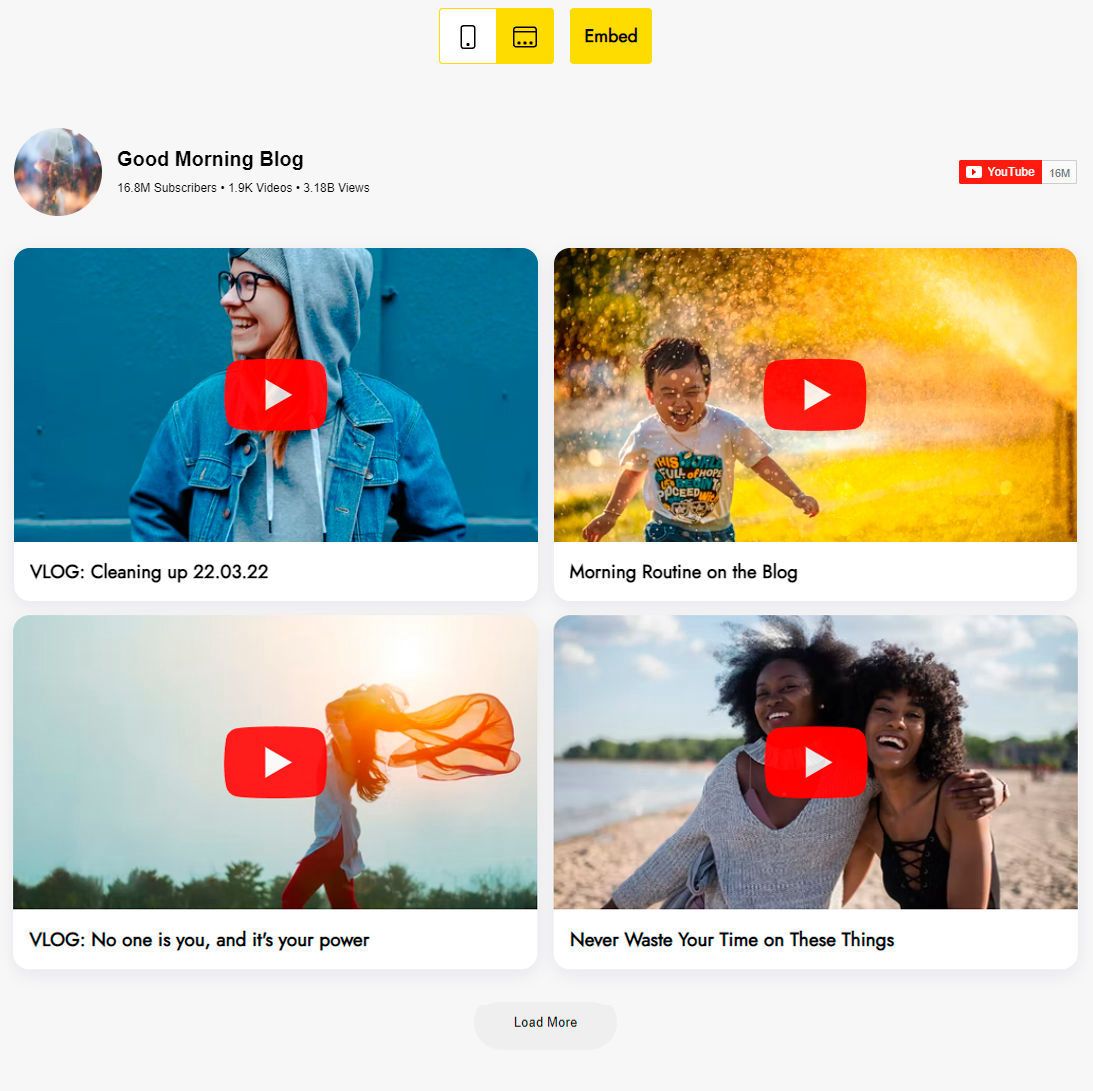
YouTube Feed
Enter the link to your channel, and your feed is ready! Add it to your page as a grid or slider with photo descriptions or without them.
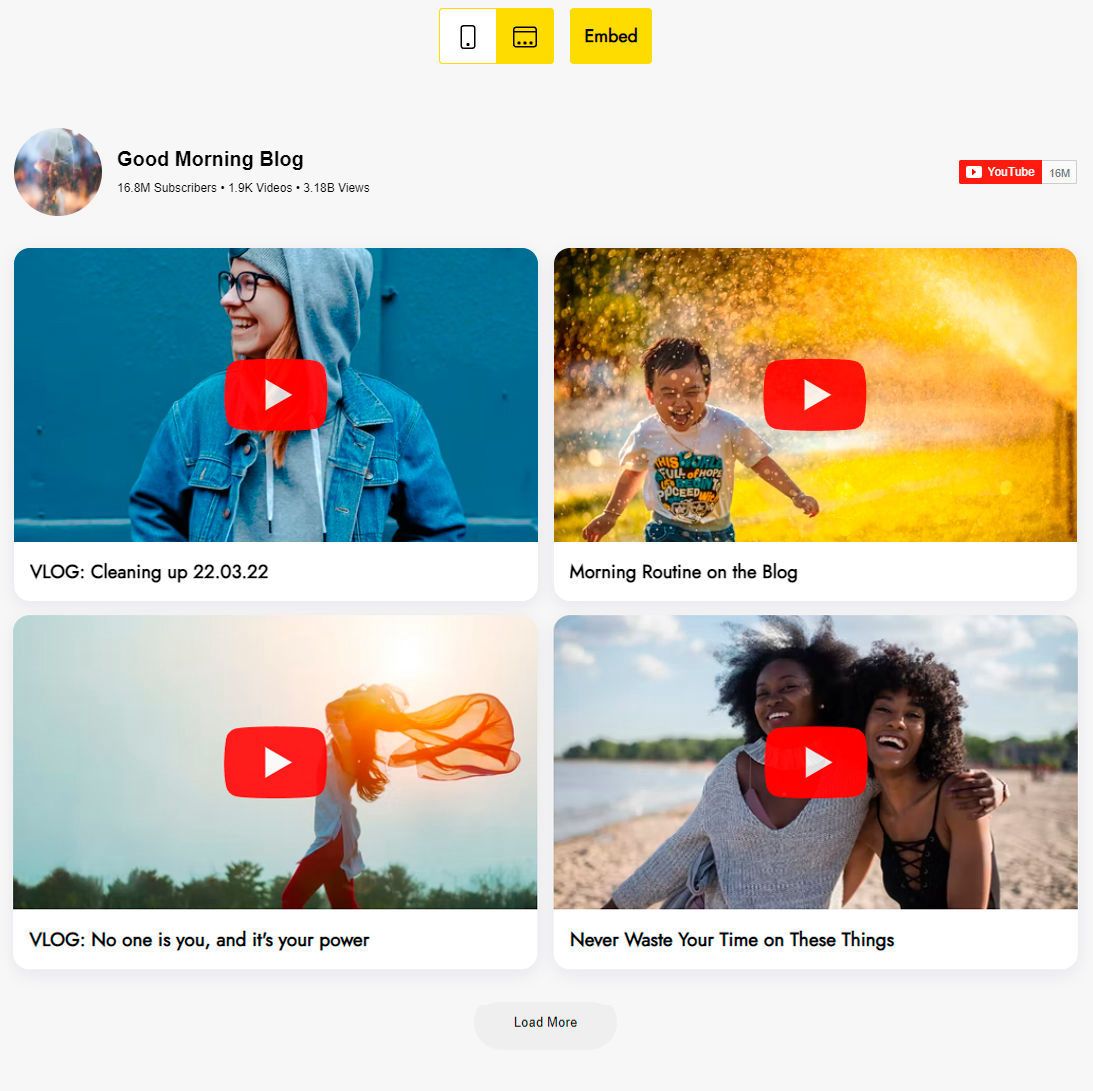
Enter the link to your channel, and your feed is ready! Add it to your page as a grid or slider with photo descriptions or without them.
Increase the amount of followers on YouTube with the help of website traffic. Pick a feed layout, Slider or Gallery, and then a adjust your feed in several clicks.
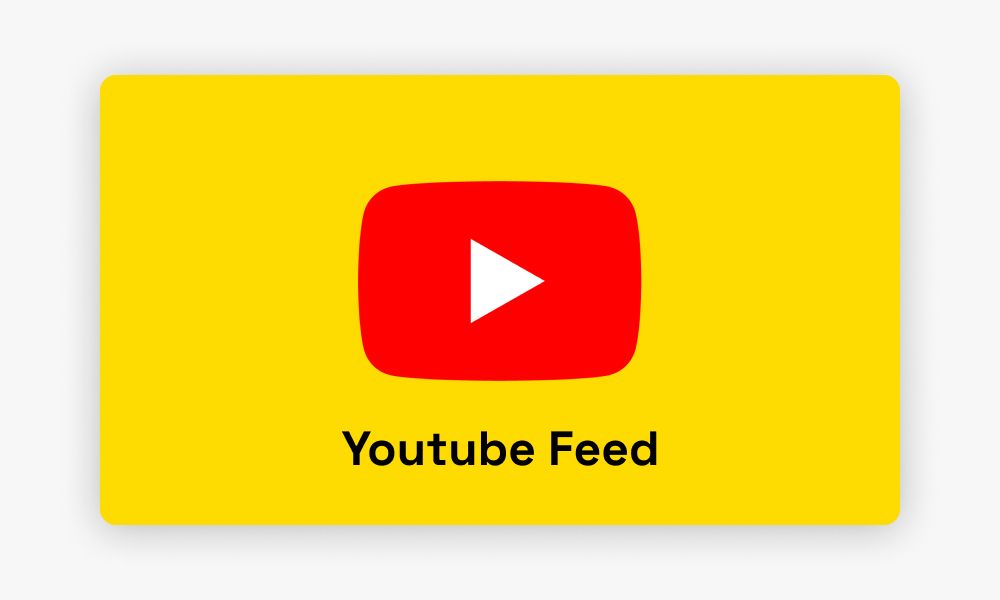
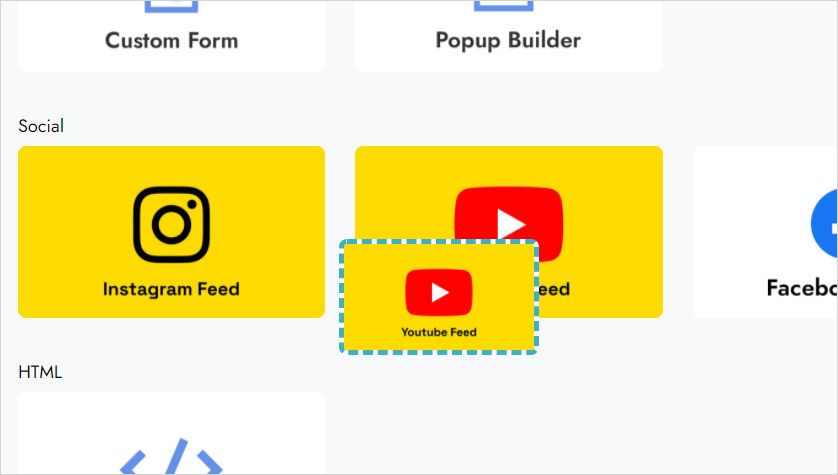
Add a widget block to your page
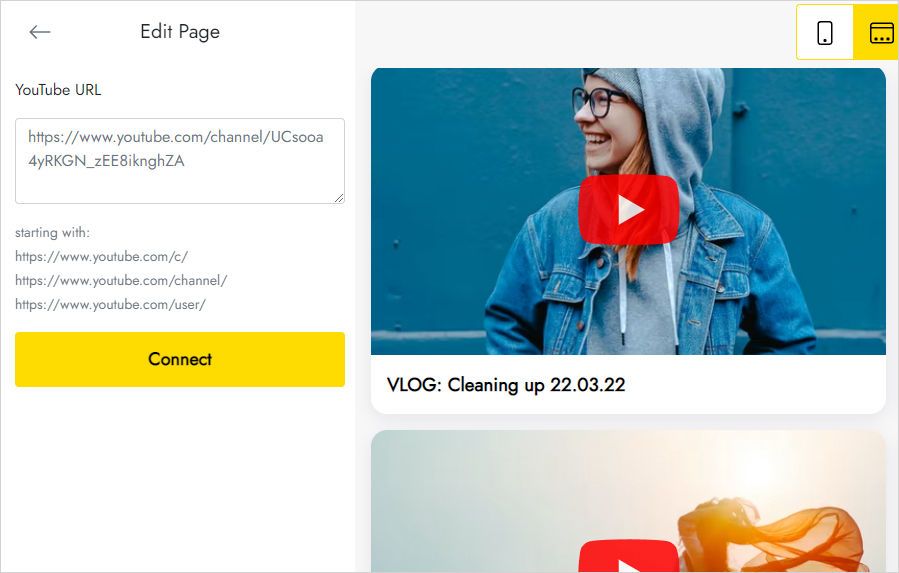
Add the link to your channel on the Data tab
Open the Data tab for your feed. Enter the link to your YouTube channel and click on the Connect button.
Find the Youtube Feed block on the Extensions Menu and add it. Then add the Youtube Feed block to your page.
You can create a total of 5 widgets.
You can save the Youtube Feed block to User Blocks and add it from there. Or add a new Youtube Feed block and in the editor select an existing Youtube Feed in the "Home" menu.
In the editor, select Data and click the "Remove" button at the bottom of the panel. Warning: Once you delete Youtube Feed, it will be deleted in all projects and published sites. This action cannot be undone.
Warning! Once you delete Youtube Feed in the editor, this Youtube Feed will be deleted from all projects and published sites. This action cannot be undone. If this Youtube Feed is already in use on published sites, you can change its content or appearance without editing the site itself.
Youtube Feed is developed by ElectricBlaze, a partner of Mobirise.
Write to the general support address [email protected], adding ElectricBlaze anywhere in the body of the email. The email will automatically be forwarded to ElectricBlaze.
Yes, users with a valid Mobirise Kit license can use Youtube Feed for no additional charge during the license period. You can also buy Youtube Feed as a separate extension.
After the license expires, you will not be able to add or edit the Youtube Feed block. Published sites can show a "Your license has expired" alert on top of the block.