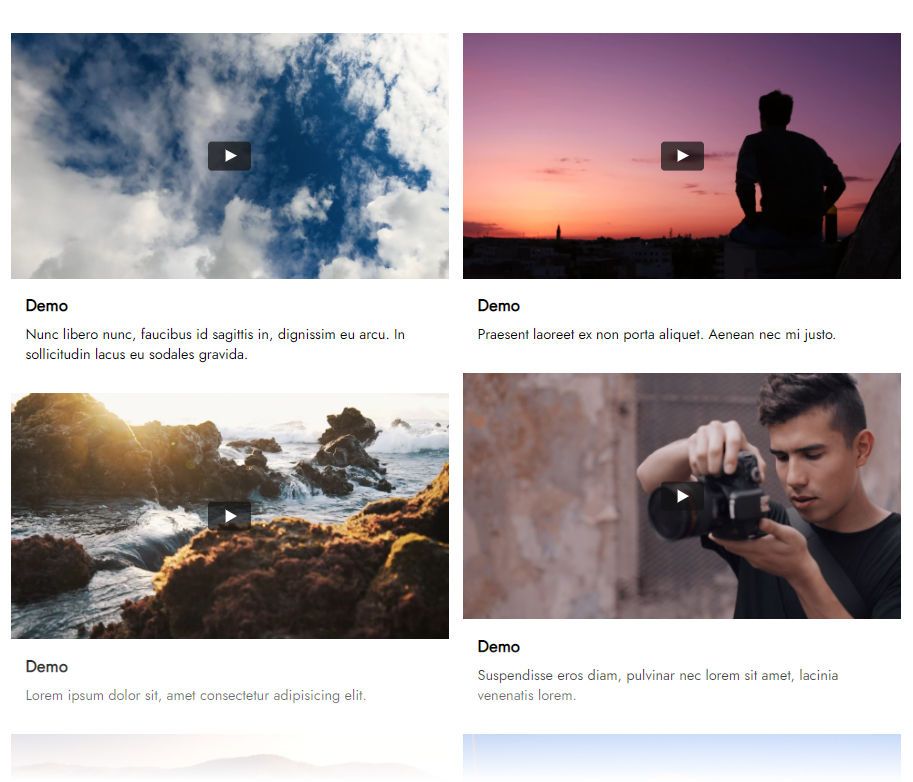
Vimeo Feed
Add a nice feed of your latest Vimeo videos on your page just in a few clicks.
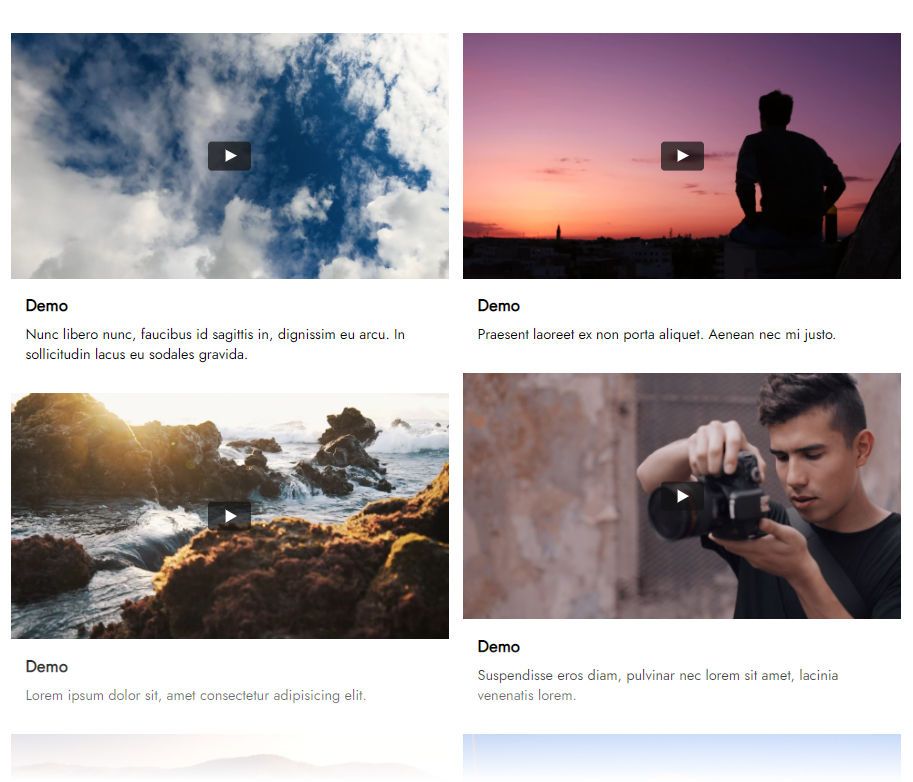
Add a nice feed of your latest Vimeo videos on your page just in a few clicks.
Pick a feed layout, Slider or Gallery, and then adjust it in several clicks. More viewers for your content!
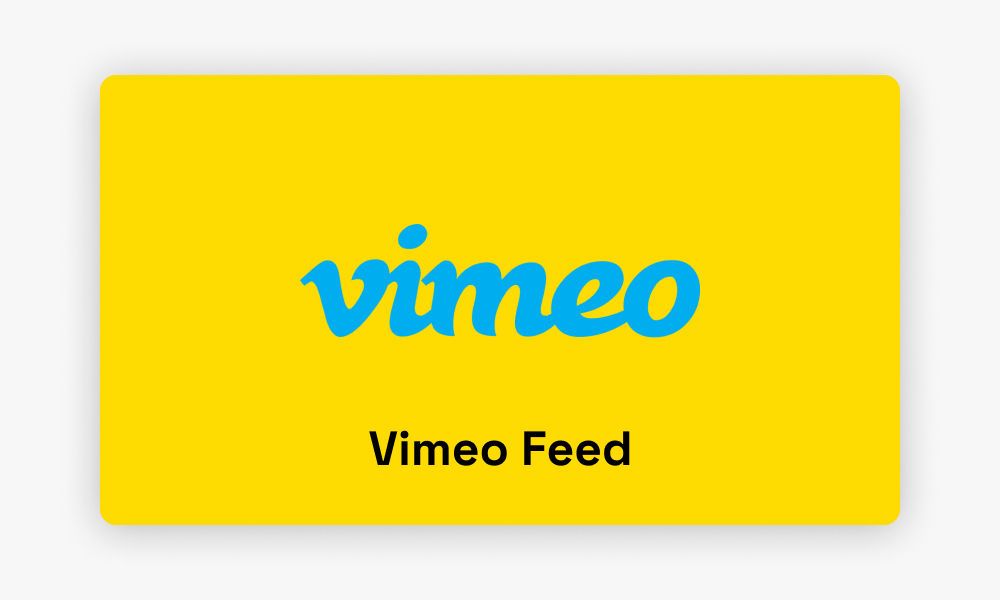
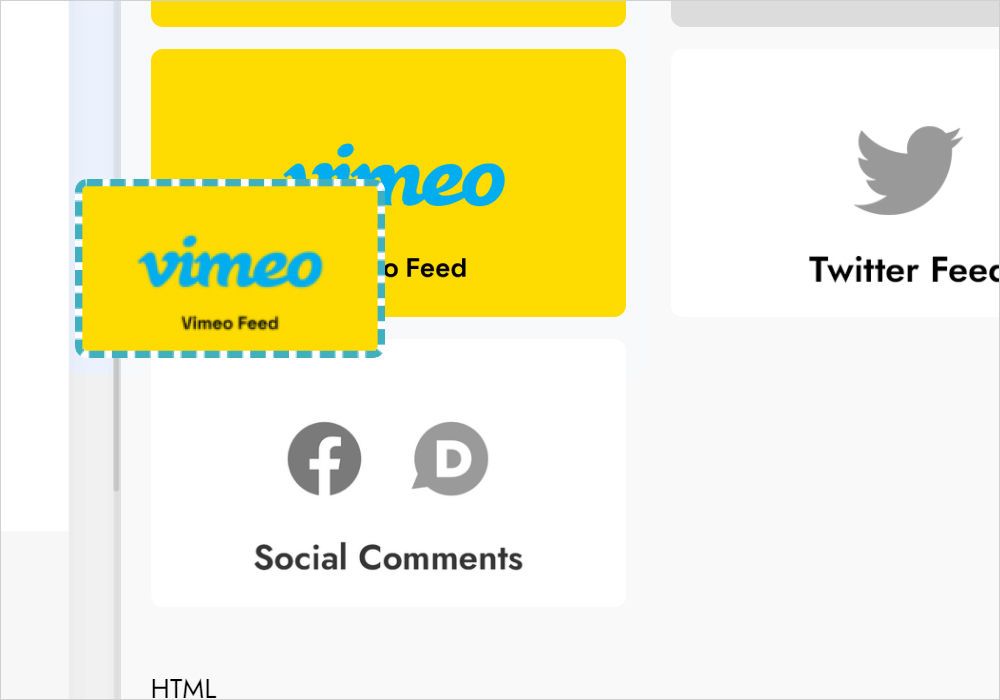
Open the Data tab to connect your Vimeo account
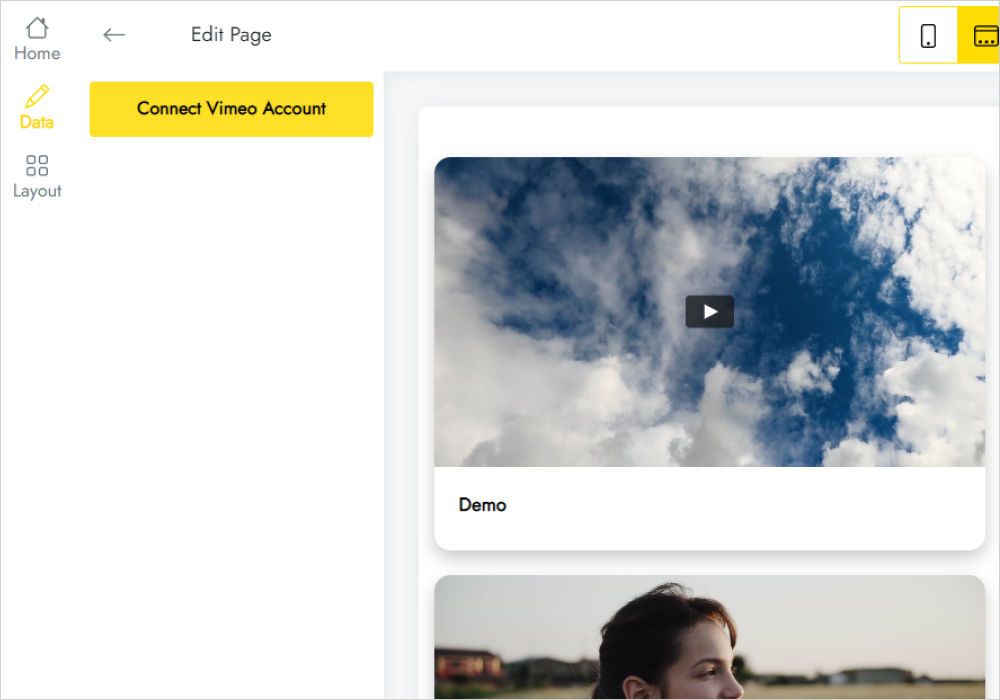
Open the Data tab to connect your Vimeo account
Open the Data tab and click on the Connect Vimeo Account button.
Find the Vimeo Feed block on the Extensions Menu and add it. Then add the Vimeo Feed block to your page.
You can create a total of 5 widgets.
You can save the Vimeo Feed block to User Blocks and add it from there. Or add a new Vimeo Feed block and in the editor select an existing Vimeo Feed in the "Home" menu.
In the editor, select Data and click the "Remove" button at the bottom of the panel. Warning: Once you delete Vimeo Feed, it will be deleted in all projects and published sites. This action cannot be undone.
Warning! Once you delete Vimeo Feed in the editor, this Vimeo Feed will be deleted from all projects and published sites. This action cannot be undone. If this Vimeo Feed is already in use on published sites, you can change its content or appearance without editing the site itself.
Vimeo Feed is developed by ElectricBlaze, a partner of Mobirise.
Write to the general support address [email protected], adding ElectricBlaze anywhere in the body of the email. The email will automatically be forwarded to ElectricBlaze.
Yes, users with a valid Mobirise Kit license can use Vimeo Feed for no additional charge during the license period. You can also buy Vimeo Feed as a separate extension.
After the license expires, you will not be able to add or edit the Vimeo Feed block. Published sites can show a "Your license has expired" alert on top of the block.