Smart Cart for Mobirise
Accept payments and orders online with PayPal, Stripe, WhatsApp. With Smart Cart extensions you can assign any button/link to “Add to Cart” or “Buy Now” action.
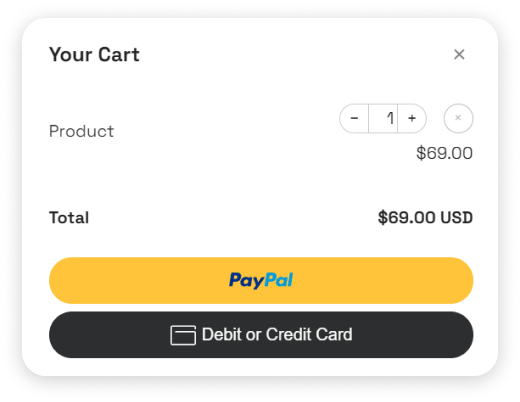
Accept payments and orders online with PayPal, Stripe, WhatsApp. With Smart Cart extensions you can assign any button/link to “Add to Cart” or “Buy Now” action.
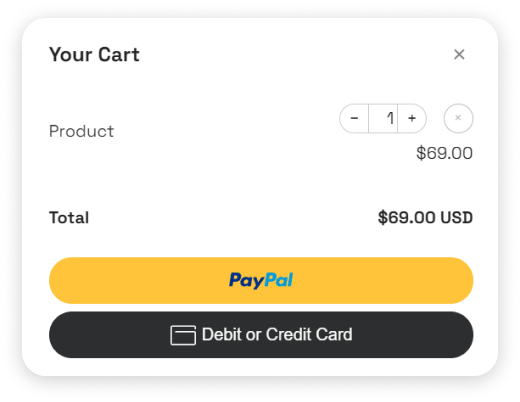

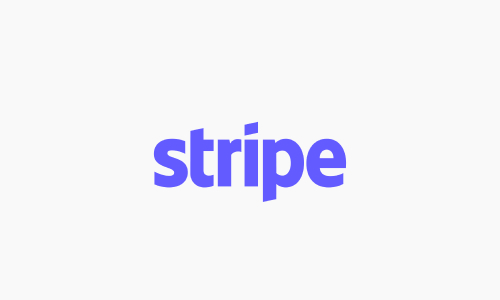

Buy Now Link
$ 0.50 USD
These buttons are for test only. Don't place the orders.
What's Included:
It's the Buy Now demo link.
Add to Cart Link
$ 0.50 USD
These buttons are for test only. Don't place the orders.
What's Included:
It's the Add to Cart demo link.
Add to Cart Link 2
$ 0.50 USD
These buttons are for test only. Don't place the orders.
What's Included:
It's the Add to Cart demo link.
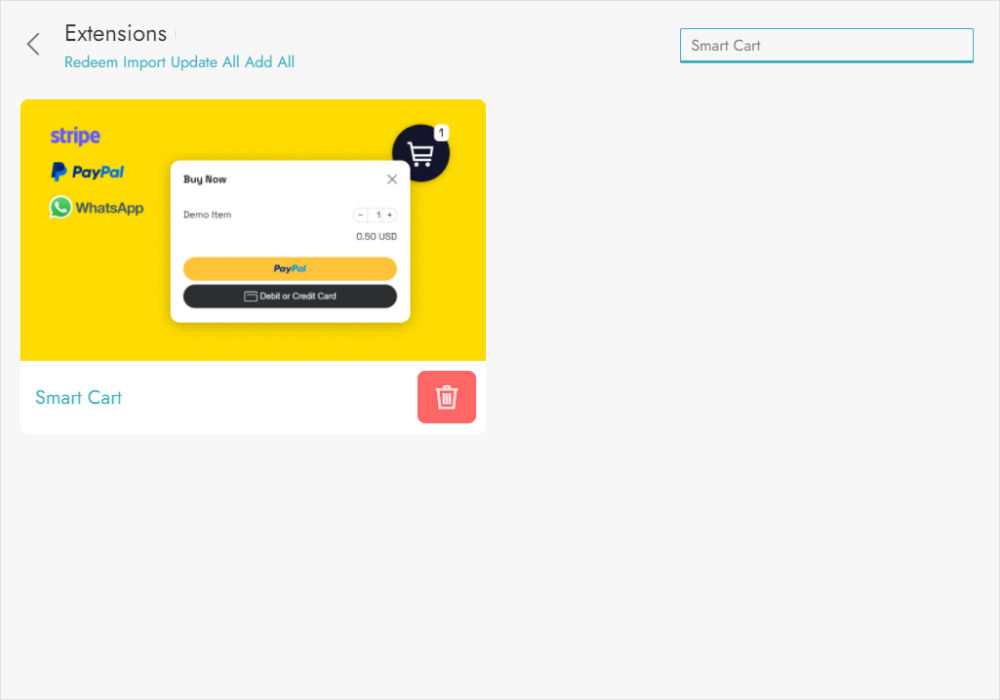
Find the Smart Cart extension in the Extenions list
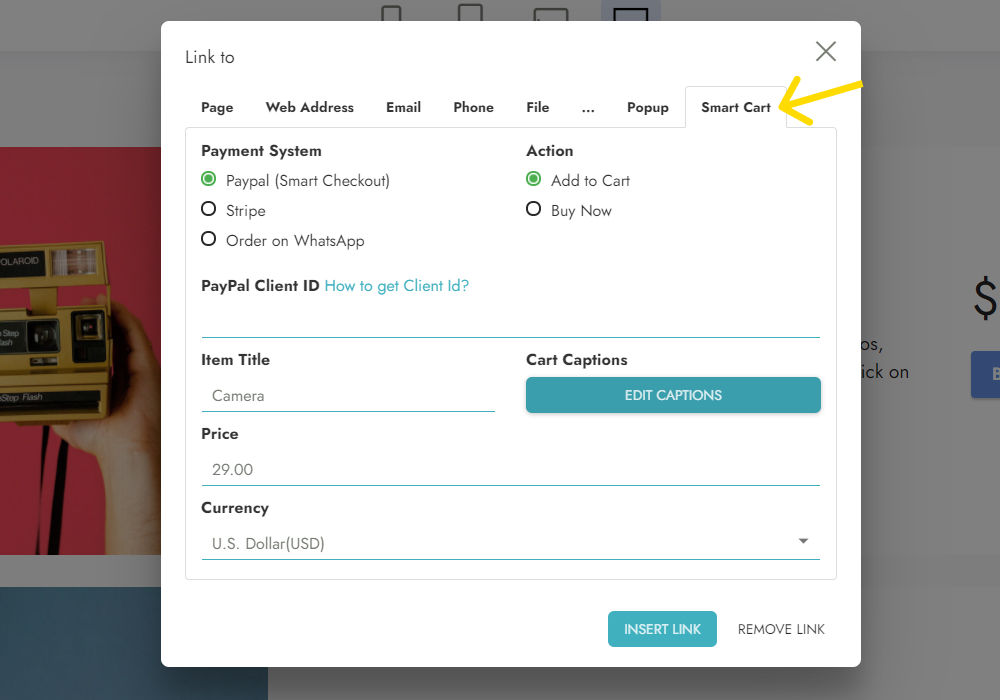
Set the Link type as Smart Cart
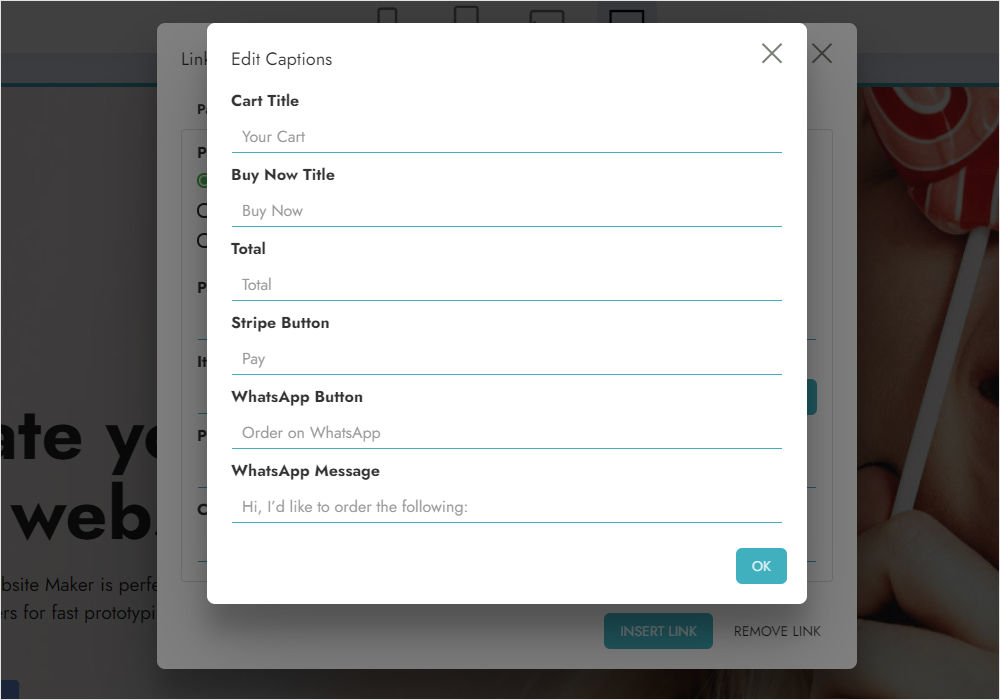
Edit captions for your cart