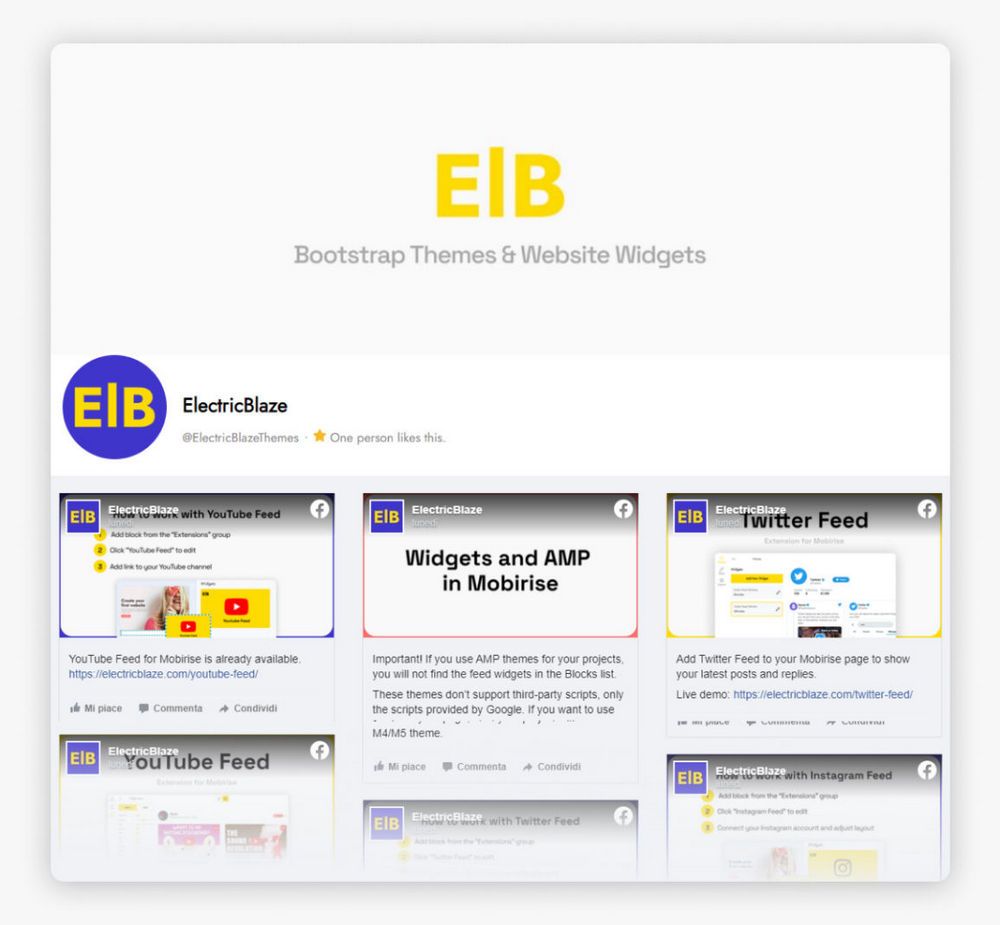
Facebook Feed
Connect your Facebook account, and your feed is ready! Add it to your site page as a site block.
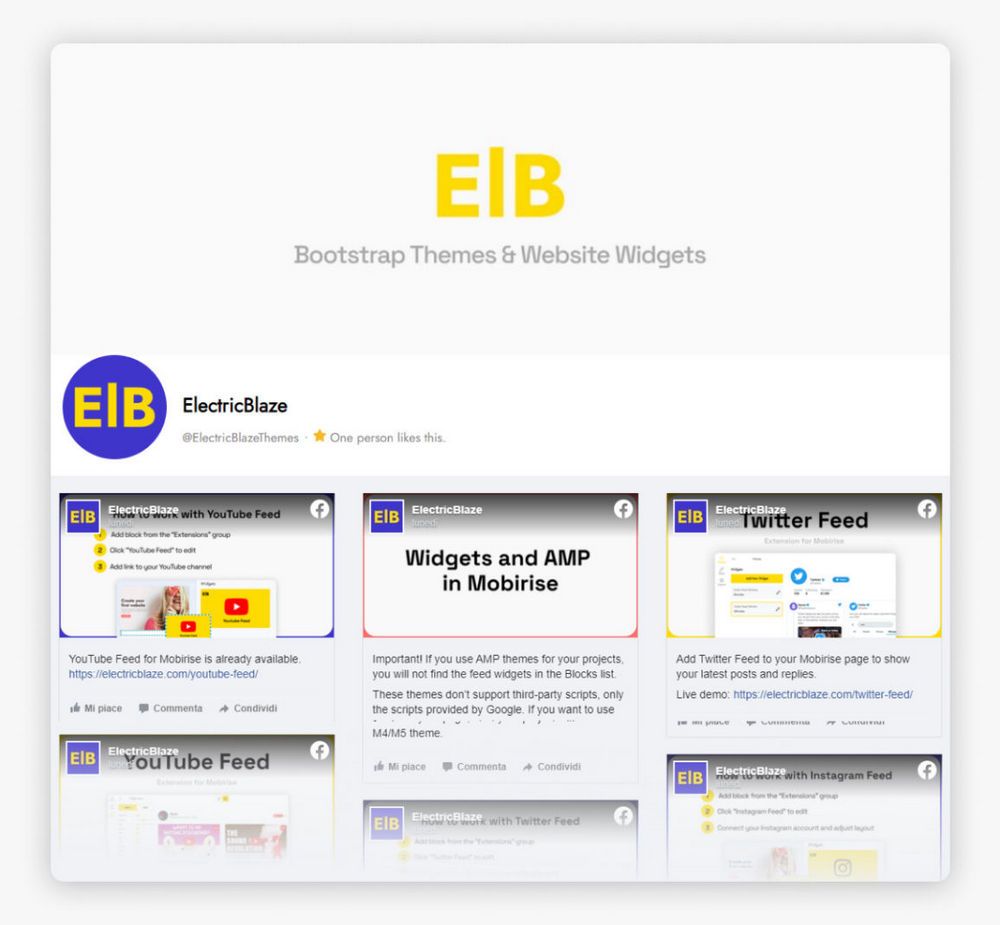
Connect your Facebook account, and your feed is ready! Add it to your site page as a site block.
Increase the amount of followers on Facebook with the help of website traffic.
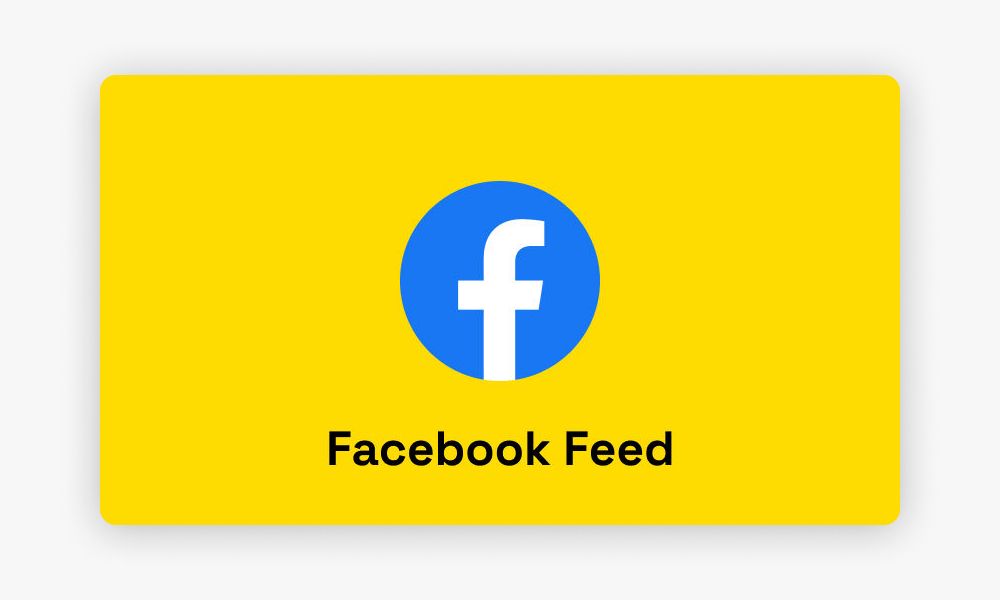
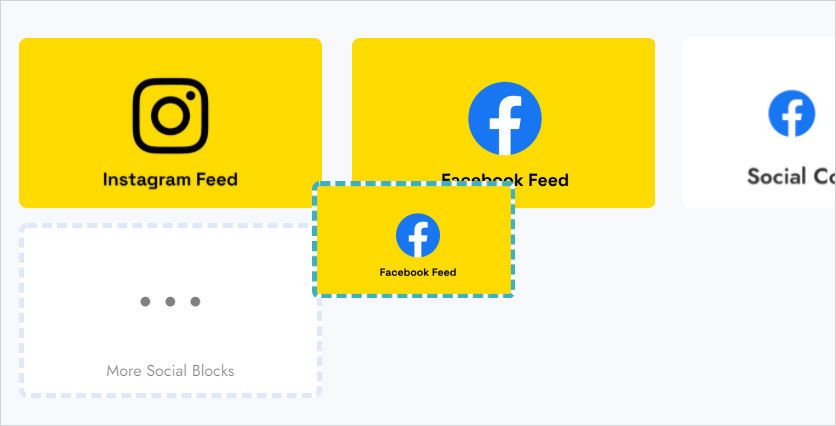
Add a widget block to your page
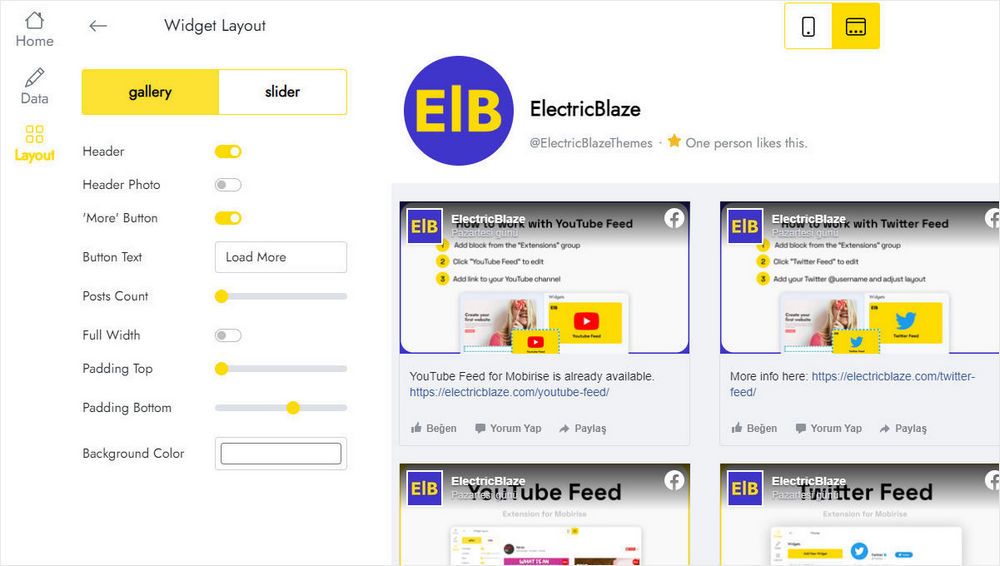
Set the way your feed looks on the Layout tab
Open the Data tab for your feed. Click on the Connect Facebook Page button.
Find the Facebook Feed block on the Extensions Menu and add it. Then add the Facebook Feed block to your page.
You can create a total of 5 widgets.
You can save the Facebook Feed block to User Blocks and add it from there. Or add a new Facebook Feed block and in the editor select an existing Facebook Feed in the "Home" menu.
In the editor, select Data and click the "Remove" button at the bottom of the panel. Warning: Once you delete Facebook Feed, it will be deleted in all projects and published sites. This action cannot be undone.
Warning! Once you delete Facebook Feed in the editor, this Facebook Feed will be deleted from all projects and published sites. This action cannot be undone. If this Facebook Feed is already in use on published sites, you can change its content or appearance without editing the site itself.
Facebook Feed is developed by ElectricBlaze, a partner of Mobirise.
Write to the general support address [email protected], adding ElectricBlaze anywhere in the body of the email. The email will automatically be forwarded to ElectricBlaze.
Yes, users with a valid Mobirise Kit license can use Facebook Feed for no additional charge during the license period. You can also buy Facebook Feed as a separate extension.
After the license expires, you will not be able to add or edit the Facebook Feed block. Published sites can show a "Your license has expired" alert on top of the block.