
Open a.electricblaze.com and sign up or log in with your account.

Click on the Create New Widget button on the Home tab.

On the Data tab enter the link to your Twitch channel.
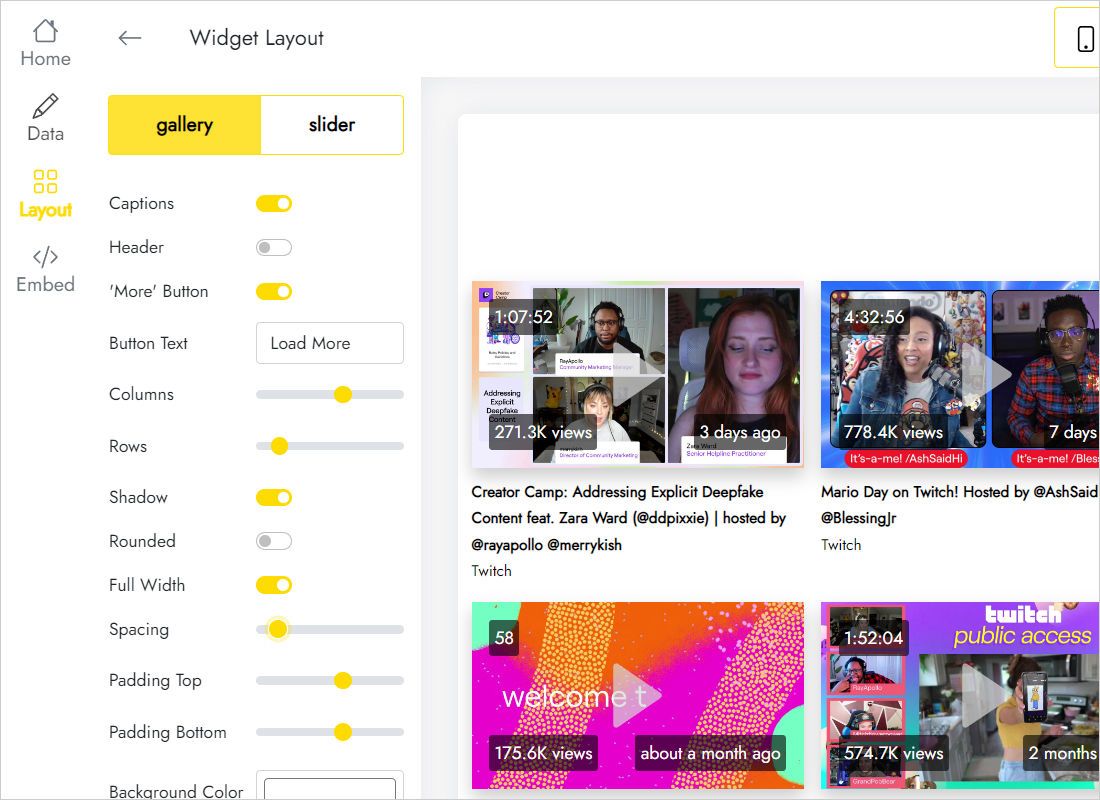
Set the widget layout on the Layout tab, and adjust settings so your widget wil look the way you want.
