
Open a.electricblaze.com and sign up or log in with your account.

Click on the Create New Widget button on the Home tab and select Pinterest Feed.

Connect your Pinterest Board on the Data Tab. Follow all steps after clicking on the "Connect Pinterest Board" button and select the board you're going to use for the feed.
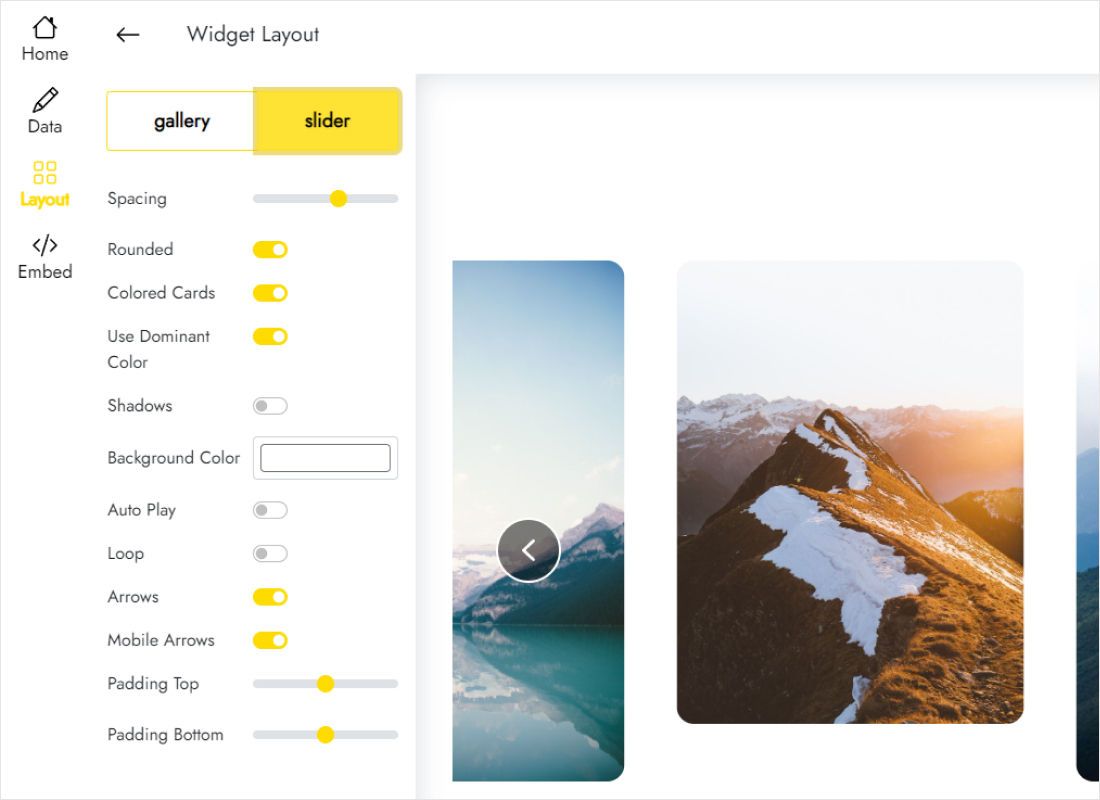
Open the Layout tab to change the way your widget looks and adjust needed parameters.
