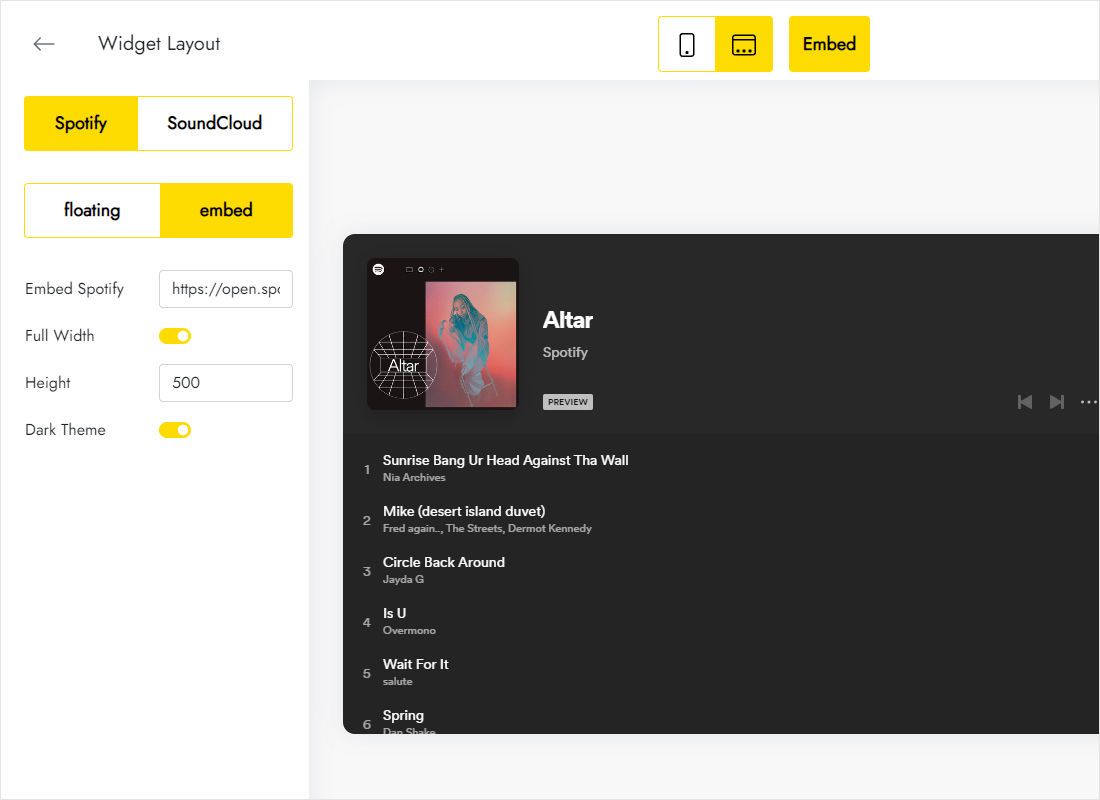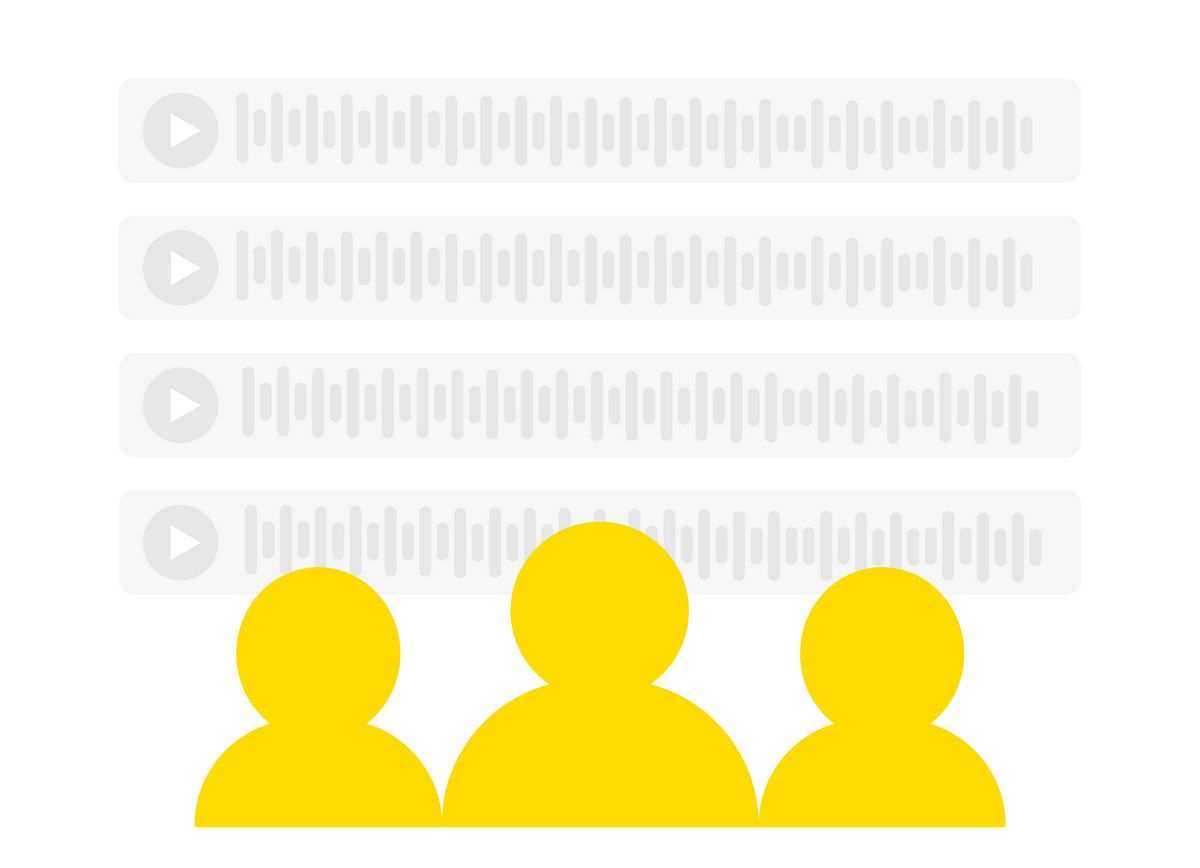
Increased Exposure
Promoting Spotify/Soundcloud playlists can expand your reach and attract more listeners, that leads to a greater number of plays, increased engagement, and more opportunities for music promotion.
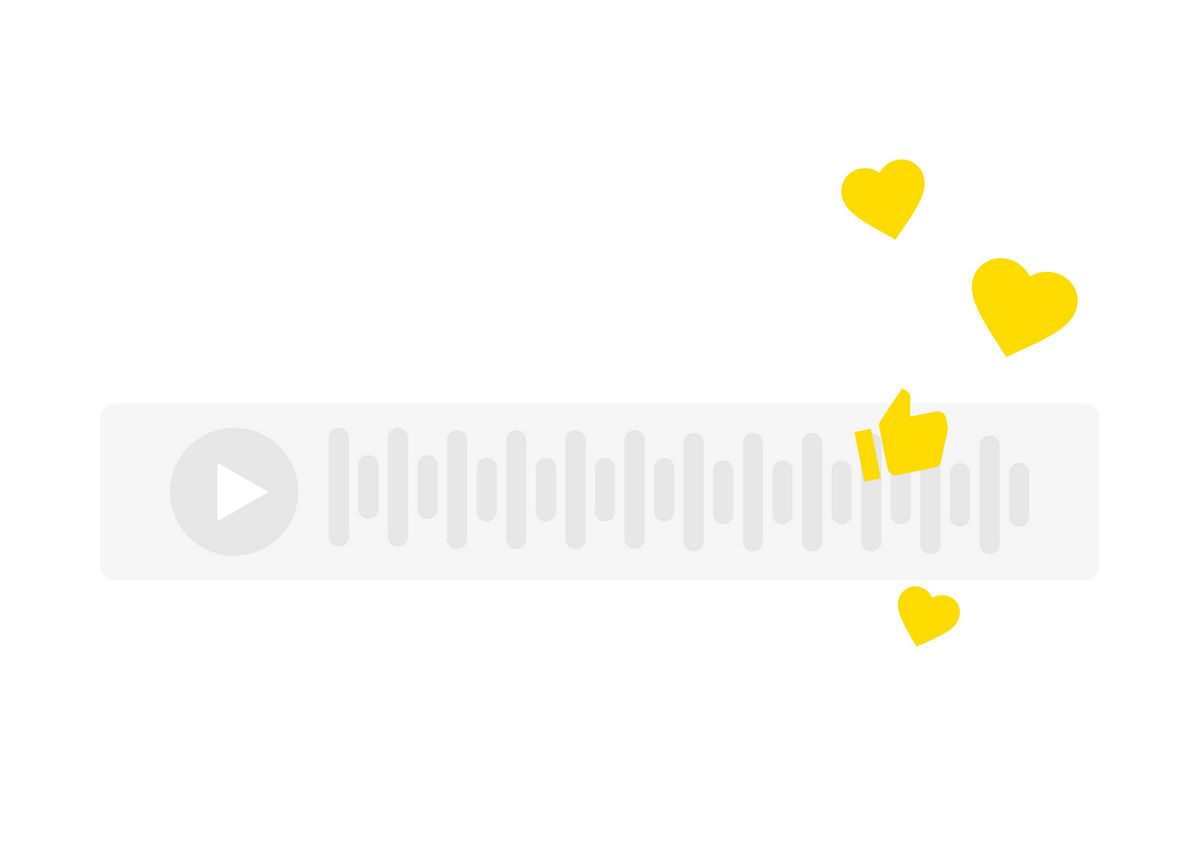
Better Engagement
Visitors can easily browse and listen to your playlists without having to leave your site or open a new tab, which can lead to a more seamless user experience.